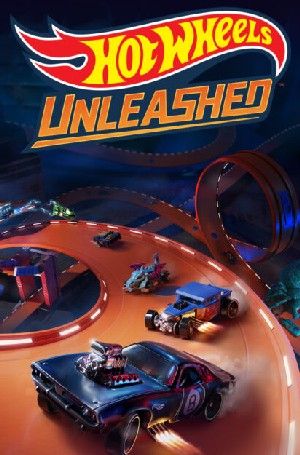Hot Wheels Unleashed provides a seemingly rare feature for games in the modern day – the ability to turn on Split-Screen for local multiplayer on any platform. You don’t have to be online to use this feature or unlock it through some form of progression. This mode splits your screen vertically so that one player can see their perspective on the left and another can see their point of view on the right.
It’s important to note that Player 2 cannot unlock achievements in Split-Screen mode, but they have access to the same content available to Player 1. For example, if Player 1 has every secret car in Hot Wheels Unleashed, then Player 2 can also use those vehicles. The couch co-op for this game operates off separate controller inputs for Xbox or PlayStation, with JoyCons or a controller for Switch users.

Related
Hot Wheels Unleashed: All City Rumble Secrets (& How To Unlock Them)
There are nine secrets to unlock in Hot Wheels Unleashed City Rumble, which are all needed to progress through the expansive racing campaign.
Using The Split-Screen Mode On A PC
Different Rules Than Consoles
While every platform is a little different, activating the Split-Screen mode in Hot Wheels Unleashed is done through the same menu and using the same basic principles. However, on PC, there are a few special considerations that players will need to keep in mind as they attempt to play on the couch or in chairs, for the PC. For instance, the PC will automatically default to one player using the mouse and keyboard, which can be difficult when two players are hunched over a desk.
For instance, a controller already in use by Player 1 will automatically default the mouse and keyboard controls to Player 2. However, by connecting a new controller to the system and confirming the input device, Player 2 can also have a controller. This can be confirmed in the Player 2 menu when it appears and will save both players a little space to enjoy the co-op mode on the PC. With the controllers set, everything else for the PC is the same as on other platforms.
How to Activate and Play Hot Wheels Unleashed Split-Screen Mode
A Mode For Friends
To activate Split-Screen in Hot Wheels Unleashed on any platform, you need to go to the “Quick Modes” menu and set up which devices connect to certain players. Turning on Split-Screen gives you the option to pair a controller or other device with Player 1 and Player 2’s inputs. Once you have selected the proper devices, you can confirm it by pressing the button of choice on each platform, and you will be off to the races.
If Player 2 wants a different
livery equipped in
Hot Wheels Unleashed
‘s
local multiplayer, Player 1 should
equip the livery on the quick match loading screen
. This saves the livery for the vehicle and allows Player 2 to choose that vehicle with the livery already equipped!
Those looking to win races in Hot Wheels Unleashed can enter their preferred keys after setting up each player for Split-Screen. The settings for a match are determined by Player 1’s preferences in the same way as the roster of cars available. As seen in this video by YouTube creator Rubhen925, there are some key visual differences for this mode that could be affected by the host’s settings. Be sure that both players agree on the current visual settings before you enter a race.
No Coins or Gears are earned for Player 1 or 2 by playing with a friend in couch co-op multiplayer. Split-screen does seem to retain the individual placement of both players’ cars, but there seem to be no group placements during this mode. You are competing against each other, and no one else for this mode, and it is not the mode for those who just want to collect all the gear or race to the top of the charts.
Regardless, playing against friends can still be a fun and fiercely competitive time. As such, those who turn on Split-Screen on every platform can still see their own lap times as they enjoy a race on a local system in Hot Wheels Unleashed. If you really want to know how you did compared to your typical times, that function will allow you to compare your times to other lap times you have had on the same courses.
Video Credit: YouTube/Rubhen925